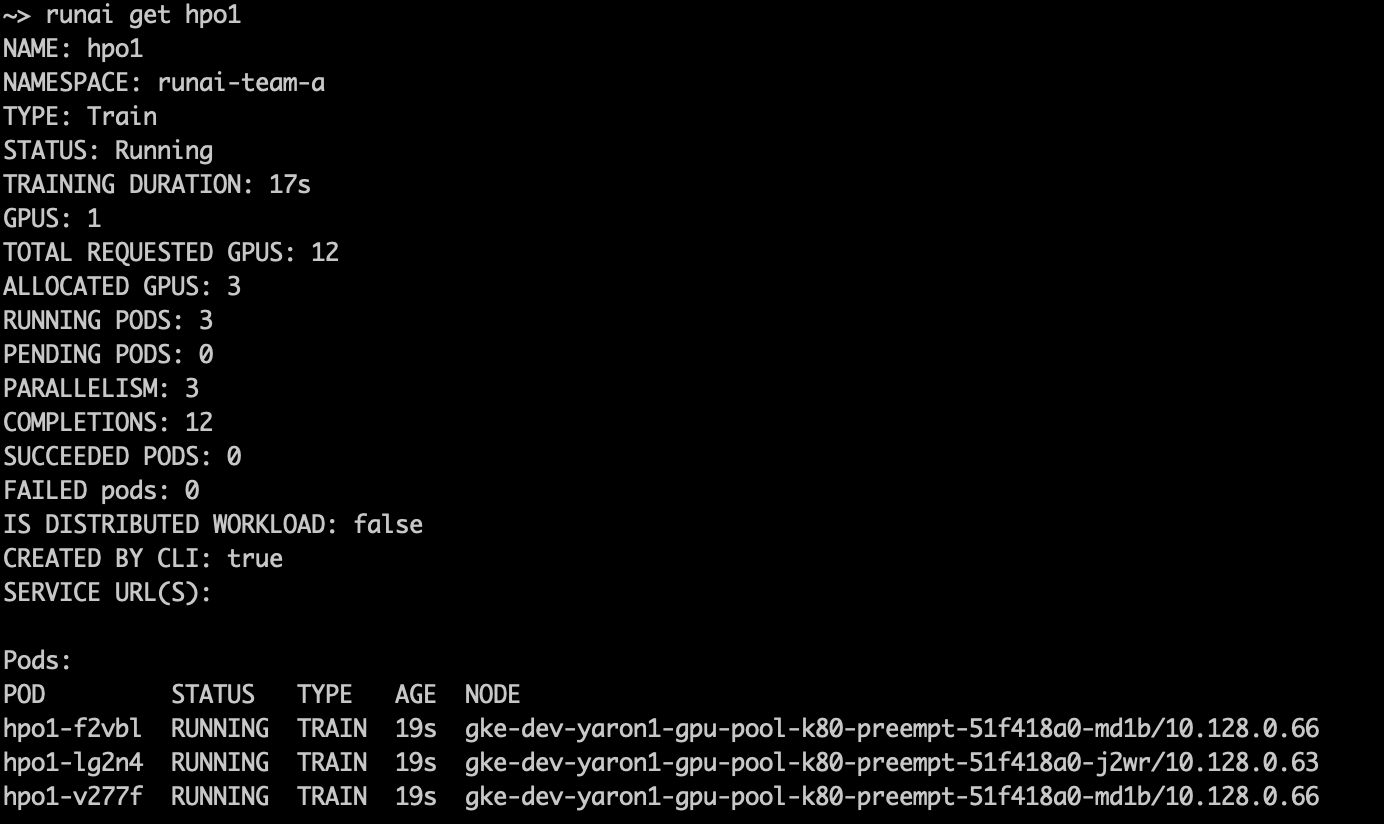Quickstart: Hyperparameter Optimization¶
Introduction¶
Hyperparameter optimization (HPO) is the process of choosing a set of optimal hyperparameters for a learning algorithm. A hyperparameter can be a parameter whose value is used to control the learning process, to define the model architecture or the data pre-processing process, etc. Example hyperparameters: learning rate, batch size, different optimizers, number of layers.
To search for good hyperparameters, Researchers typically start a series of small runs with different hyperparameter values, let them run for a while, and then examine results to decide what works best.
There are several strategies for searching the hyperparameter space. Most notable are Random search and Grid search. The former, as its name implies, selects parameters at random while the latter does an exhaustive search from a list of pre-selected values.
Run:ai provides the ability to run, manage, and view HPO runs. The following is a Quickstart of such a scenario.
Prerequisites¶
To complete this Quickstart you must have:
- Run:ai software installed on your Kubernetes cluster. See: Installing Run:ai on a Kubernetes Cluster
- Run:ai CLI installed on your machine. See: Installing the Run:ai Command-Line Interface
Step by Step Walkthrough¶
Setup¶
- Login to the Projects area of the Run:ai user interface.
- Add a Project named "team-a".
- Allocate 2 GPUs to the Project.
- On shared storage create a library to store HPO results. E.g.
/nfs/john/hpo.
Pods¶
With HPO, we introduce the concept of Pods. Pods are units of work within a Job.
- Typically, each Job has a single Pod. However, with HPO as well as with Distributed Training there are multiple Pods per Job.
- Pods are independent
- All Pods execute with the same arguments as added via
runai submit. E.g. The same image name, the same code script, the same number of Allocated GPUs, and memory.
HPO Sample Code¶
The Quickstart code uses the Run:ai HPO python library github.com/run-ai/docs. And needs to be installed within the image. Below are some highlights of the code:
# import Run:ai HPO library
import runai.hpo
# select Random search or grid search
strategy = runai.hpo.Strategy.GridSearch
# initialize the Run:ai HPO library. Send the NFS directory used for sync
runai.hpo.init("/nfs")
# pick a configuration for this HPO experiment
# we pass the options of all hyperparameters we want to test
# `config` will hold a single value for each parameter
config = runai.hpo.pick(
grid=dict(
batch_size=[32, 64, 128],
lr=[1, 0.1, 0.01, 0.001]),
strategy=strategy)
....
# Use the selected configuration within your code
optimizer = keras.optimizers.SGD(lr=config['lr'])
Run an HPO Workload¶
- At the command-line run:
runai config project team-a
runai submit hpo1 -i gcr.io/run-ai-demo/quickstart-hpo -g 1 \
--parallelism 3 --completions 12 -v /nfs/john/hpo:/nfs
- We named the Job hpo1
- The Job is assigned to team-a
- The Job will be complete when 12 pods will run (--completions 12), each allocated with a single GPU (-g 1)
- At most, there will be 3 pods running concurrently (--parallelism 3)
- The Job is based on a sample docker image
gcr.io/run-ai-demo/quickstart-hpo. The image contains a startup script that selects a set of hyperparameters and then uses them, as described above. - The command maps a shared volume
/nfs/john/hpoto a directory in the container/nfs. The running pods will use the directory to sync hyperparameters and save results.
Follow up on the Job's status by running:
The result:
Follow up on the Job's pods by running:
You will see 3 running pods currently executing:
Once the 3 pods are done, they will be replaced by new ones from the 12 completions. This process will continue until all 12 have run.
You can also submit Jobs on another Project until only 2 GPUs remain. This will preempt 1 pod and will henceforth limit the HPO Job to run on 2 pods only. Preempted pods will be picked up and ran later.
You can see logs of specific pods by running :
where <<POD-NAME>> is a pod name as appears above in the runai describe job hpo1 output
The logs will contain a couple of lines worth noting:
Picked HPO experiment #4
...
Using HPO directory /hpo
Using configuration: {'batch_size': 32, 'lr': 0.001}
Examine the Results¶
The Run:ai HPO library saves the experiment variations and the experiment results to a single file, making it easier to pick the best HPO run. The file can be found in the shared folder. Below is a snapshot of the file for two experiments with two epochs each:
creationTime: 24/08/2020 08:50:06
experiments:
- config:
batch_size: 32
lr: 1
id: 1
modificationTime: 24/08/2020 08:50:06
reports:
- epoch: 0
metrics:
acc: 0.09814
loss: 2.310984723968506
val_acc: 0.1
val_loss: 2.3098626373291014
reportTime: 24/08/2020 08:52:11
- epoch: 1
metrics:
acc: 0.09914
loss: 2.30994320602417
val_acc: 0.1
val_loss: 2.3110838134765626
reportTime: 24/08/2020 08:54:10
- config:
batch_size: 32
lr: 0.1
id: 2
modificationTime: 24/08/2020 08:50:36
reports:
- epoch: 0
metrics:
acc: 0.11012
loss: 2.2979678358459474
val_acc: 0.1667
val_loss: 2.268467852783203
reportTime: 24/08/2020 08:52:44
- epoch: 1
metrics:
acc: 0.2047
loss: 2.0894255745697023
val_acc: 0.2833
val_loss: 1.8615504817962647
reportTime: 24/08/2020 08:54:45
Finally, you can delete the HPO Job by running:
runai delete job hpo1
See Also¶
For further information on the Run:ai HPO support library see:
- The Run:ai HPO Support Library
- Sample code in Github