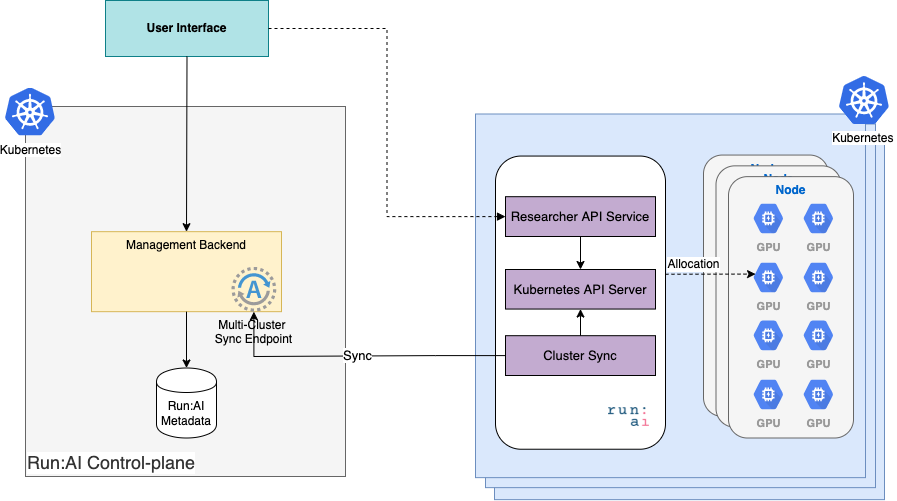User Interface Overview¶
Run:ai provides a single user interface that, depending on your role, serves both as a control-plane management tool and a researcher workbench.
The control-plane part of the tool allows the administrator to:
- Analyze cluster status using dashboards.
- Manage Run:ai metadata such as users, departments, and projects.
- View Job details to be able to help researchers solve Job-related issues.
The researcher workbench part of the tool allows Researchers to submit, delete and pause Jobs, view Job logs etc.
Setup¶
The cluster installation process requires configuring a new cluster and downloading a YAML file. On SaaS-based installations, the cluster creation wizard requires a URL to the cluster as explained here.
Architecture¶
- Run:ai saves metadata such as users, projects, departments, clusters, and tenant settings, in the control plane residing on the Run:ai cloud.
- Workload information resides on (sometimes multiple) GPU clusters.
- The Run:ai user interface needs to work with both sources of information.
As such, the chosen architecture of the user interface is:
- The user interface is served from the management backend.
- The user interface connects directly to multiple GPU clusters using cross-origin access. This works using CORS: Cross-origin resource sharing. This allows submitting workloads and getting extended logging information directly from the GPU clusters.
- Meta-data, such as Projects, Settings, and Job information is synced into the management backend via a cluster-sync service. Cluster-sync creates an outbound-only channel with no incoming HTTPS connections.
Important
One corollary of this architecture is that for SaaS-based tenants, the user interface will only be able to access the cluster when the browser is inside the corporate firewall. When working outside the firewall. Workload-related functionality such as Submitting a Job, viewing Job lots etc, is disabled.